SAML Auth
SAML support for NxCloud is an addon for Nx Enterprise contracts and requires an unlock key. Please get in touch if you are interested.
Jump To
Azure Active Directory Set-up
Create a new enterprise app
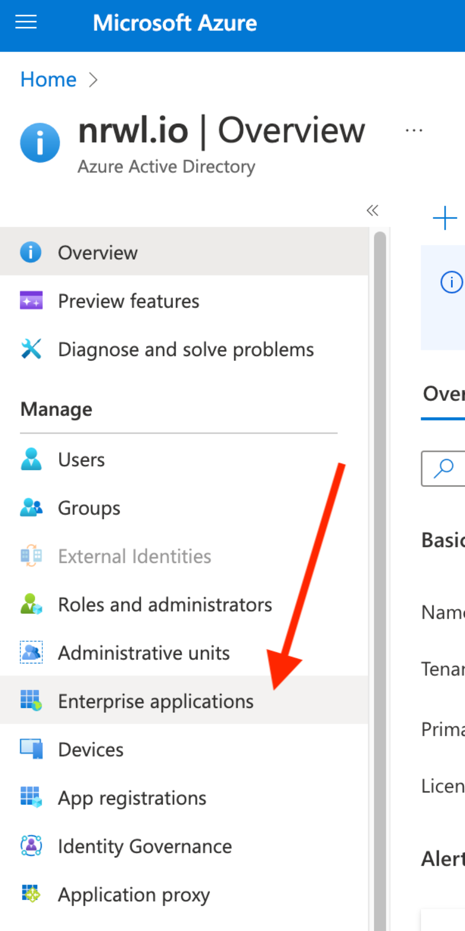
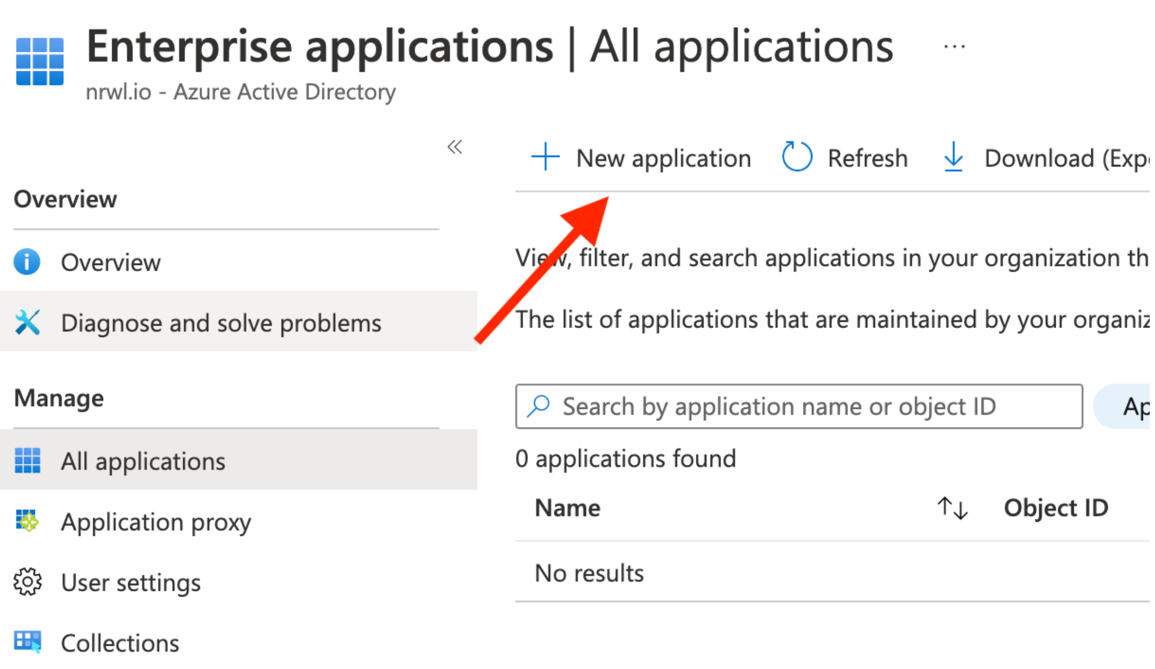
Choose “Create your own”:
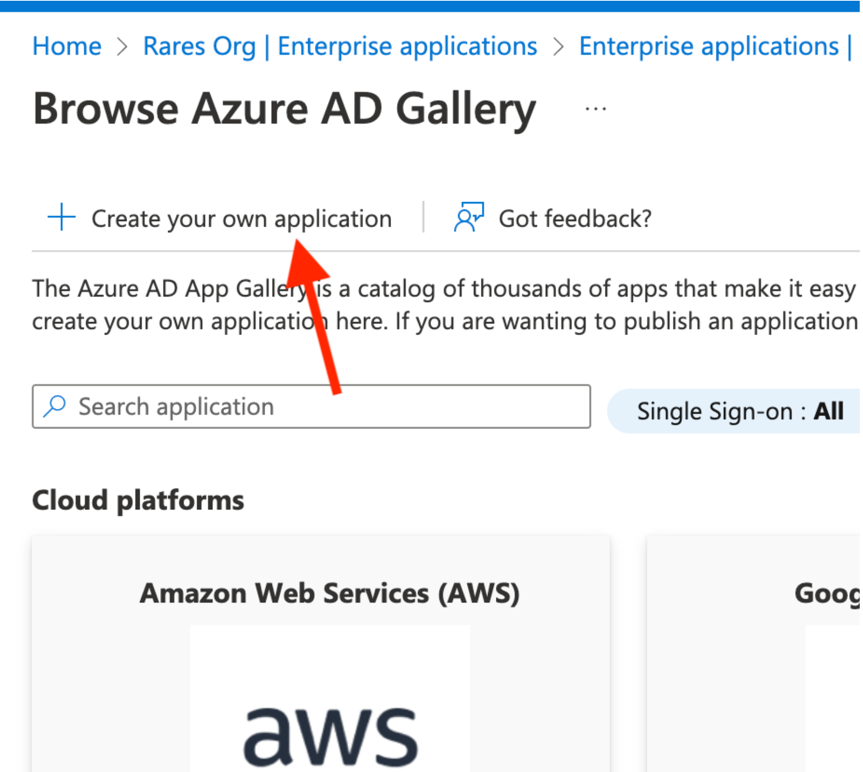
Give it a name
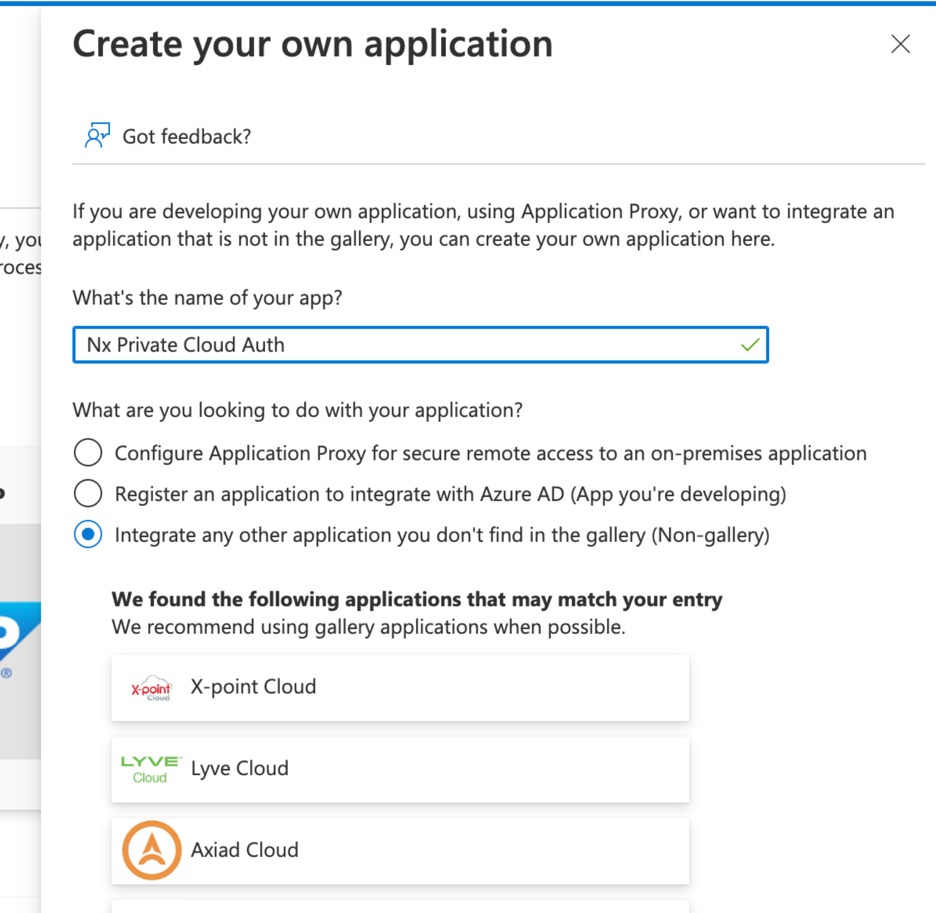
Assign your users and/or groups to it:
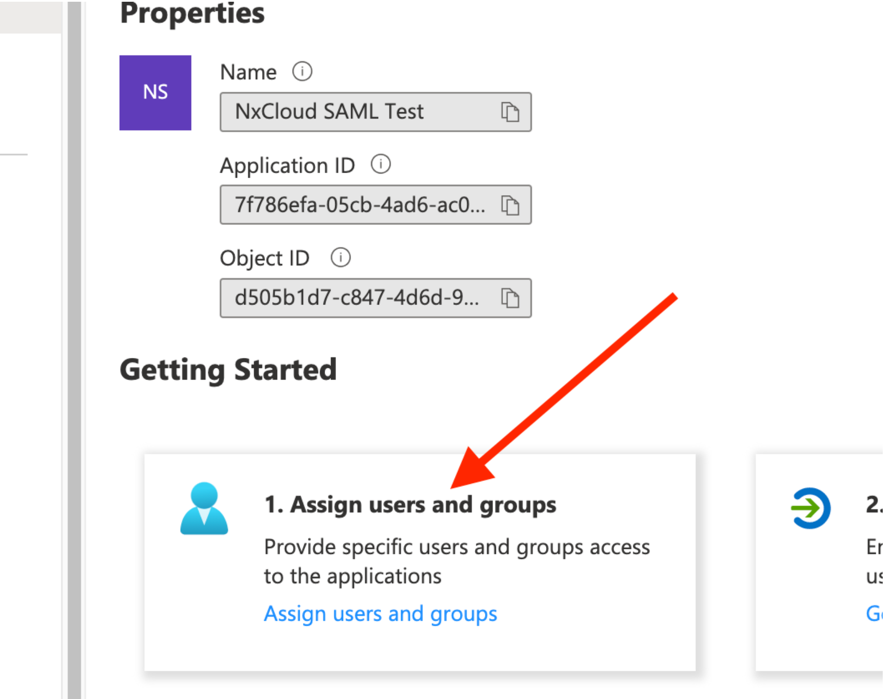
Then set-up SSO
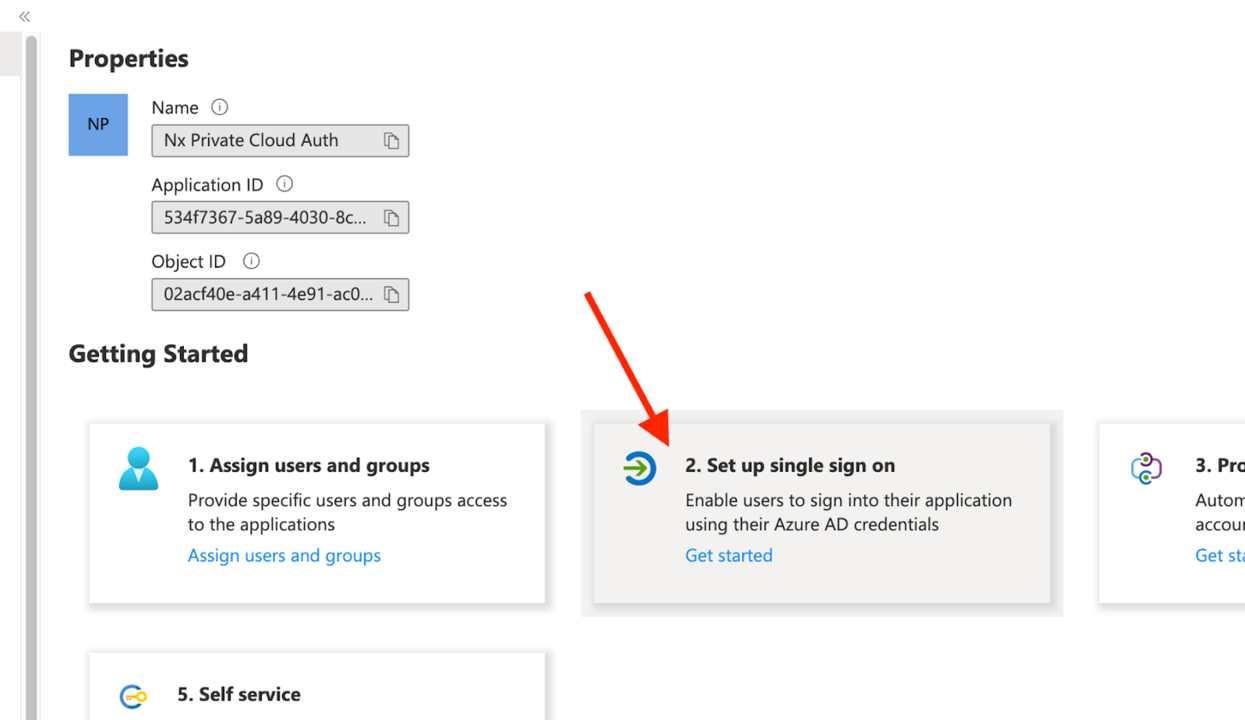
And choose SAML:
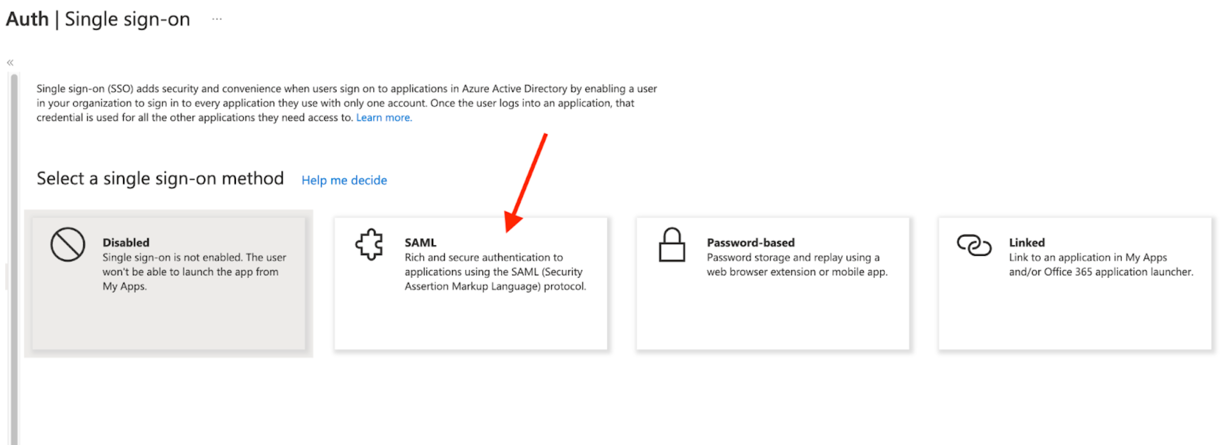
Add these configuration options
- Configure the Identifier exactly as
nx-private-cloud - For the Reply URL, it should point to your Private Cloud instance URL. Make sure it ends with
/auth/saml/callback
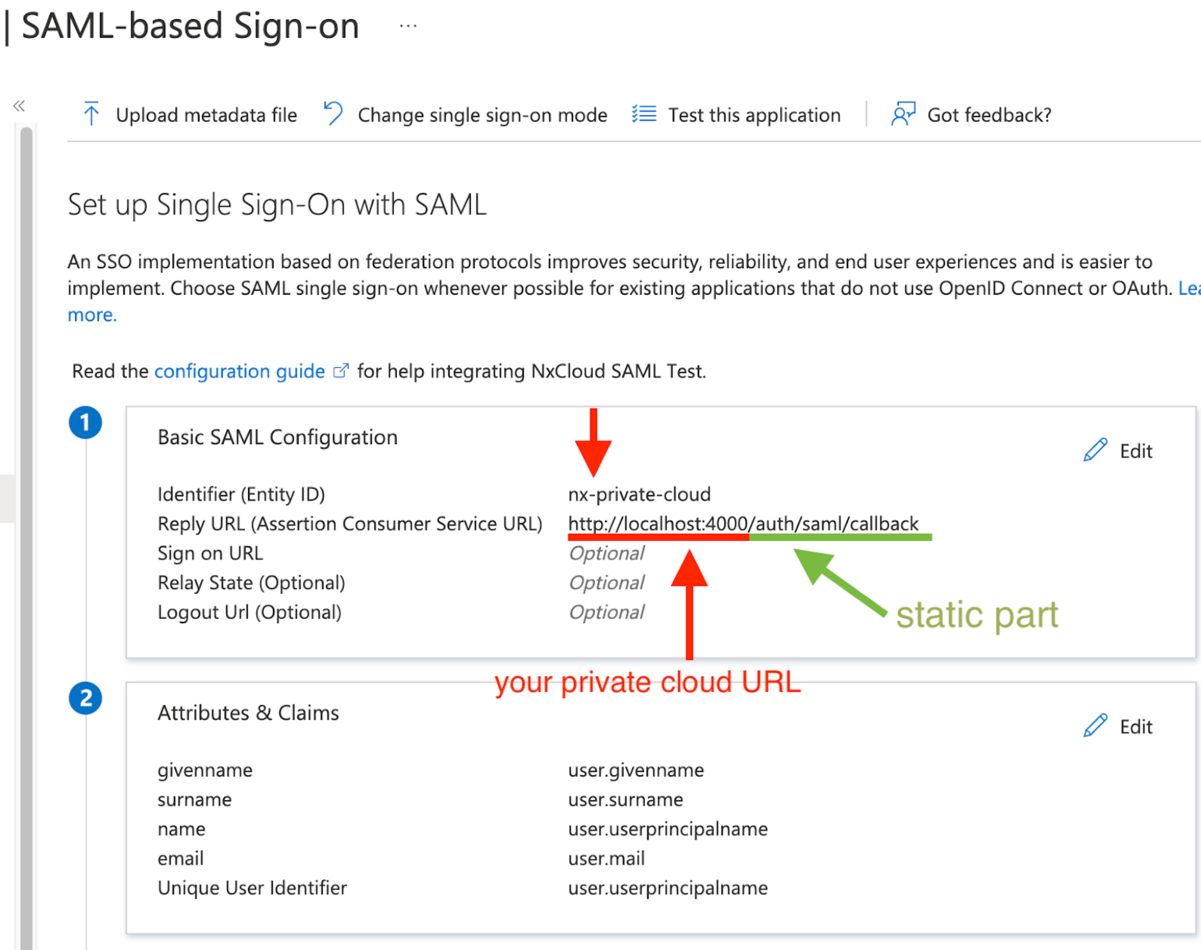
- Configure the Identifier exactly as
Scroll down and manage claims:
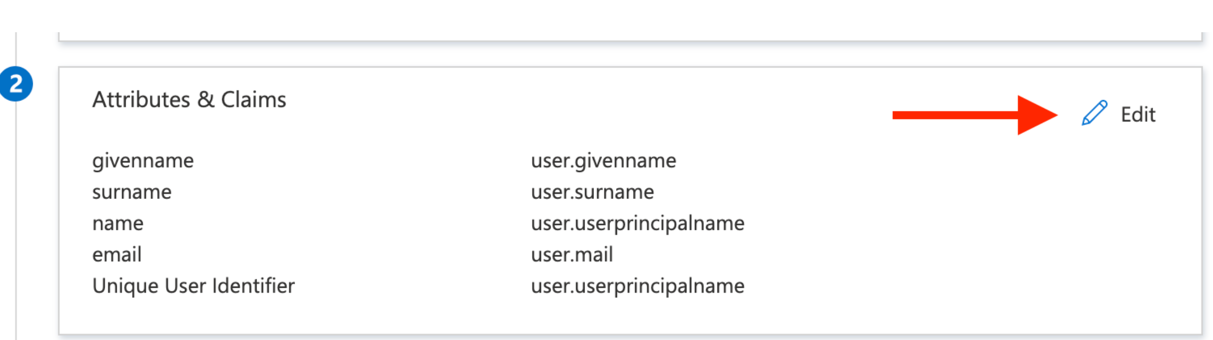
The first row should be the
emailclaim, click to Edit it: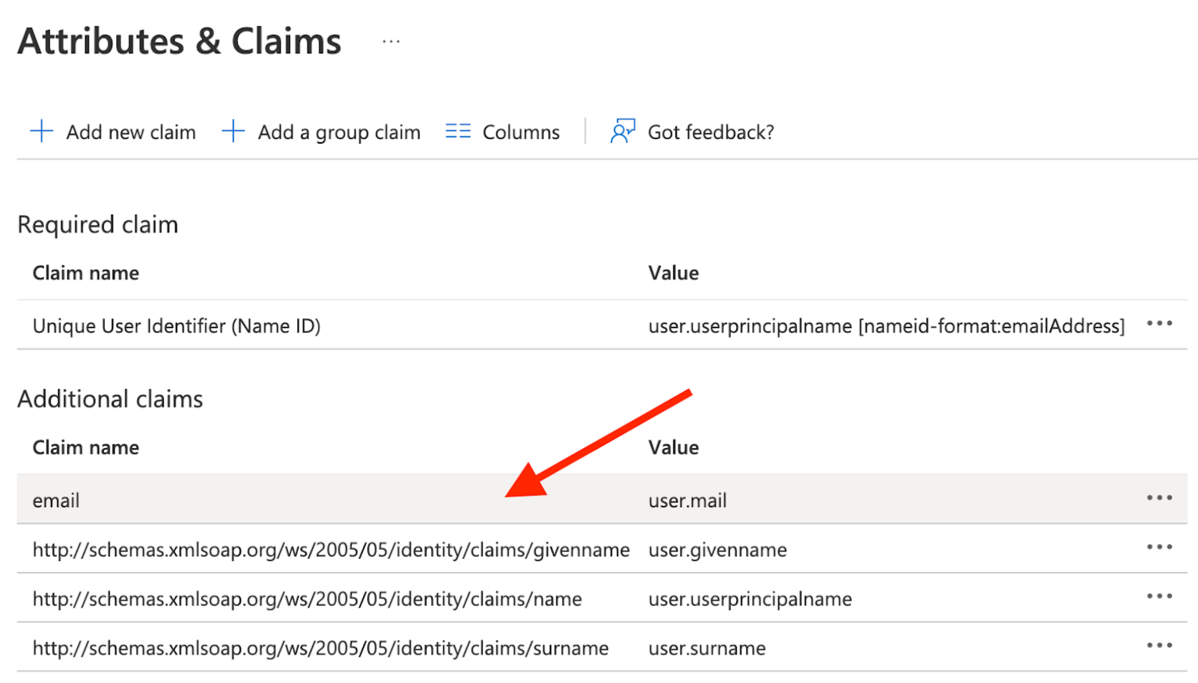
Configure it as per below
- “Namespace” needs to be blank
- “Name:” needs to be “email”
- See screenshot below. This is an important step, because NxCloud will expect the “email” property on each profile that logs in.
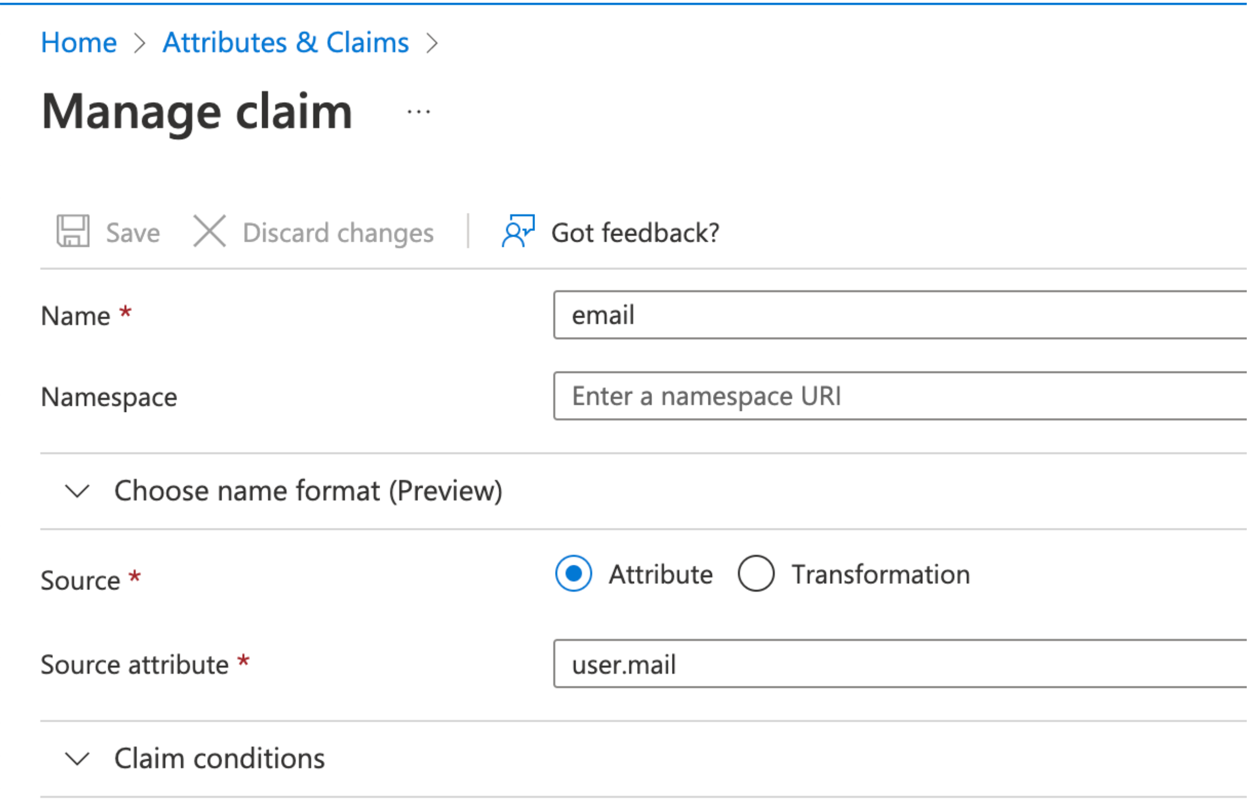
Download the certificate in Base64:
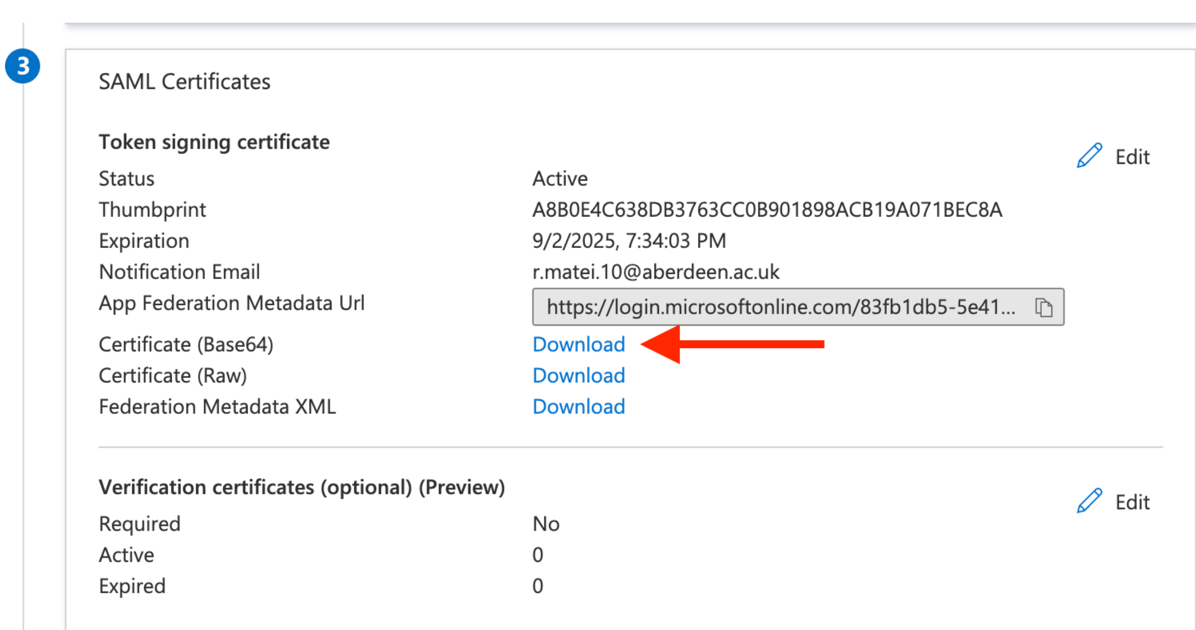
Extract the downloaded certificate value as a one-line string:
awk 'NF {sub(/\r/, ""); printf "%s\\n",$0;}' azure_cert_file.cer- We’ll use this in a bit to initialize an environment variable
Copy the Login URL:
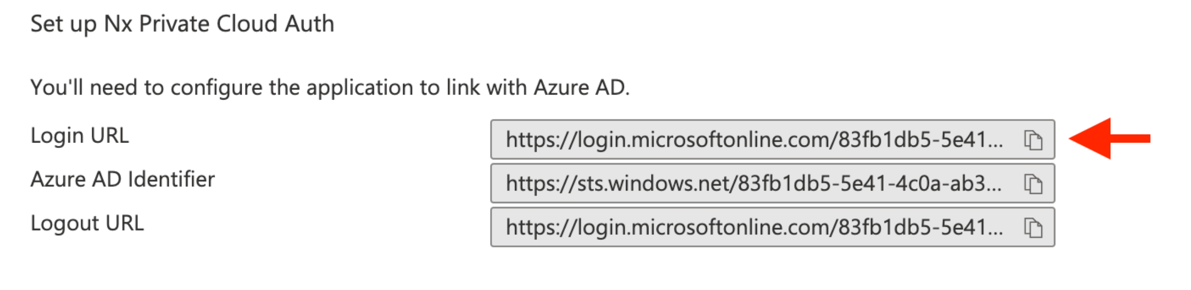
Then add these two env vars to your NxCloud cluster secrets (see Helm config below):
SAML_CERT=<your-cert-string-from-above>SAML_ENTRY_POINT=<your-login-url-from-above>
Okta Set-up
Create a new Okta App Integration:
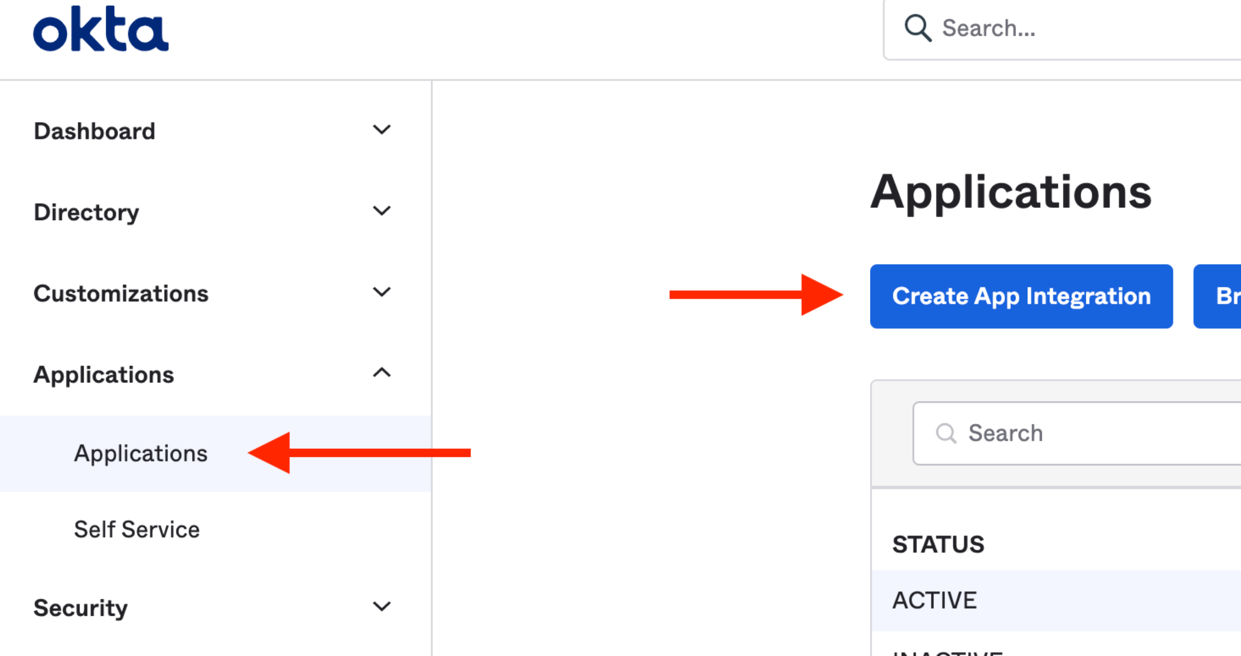
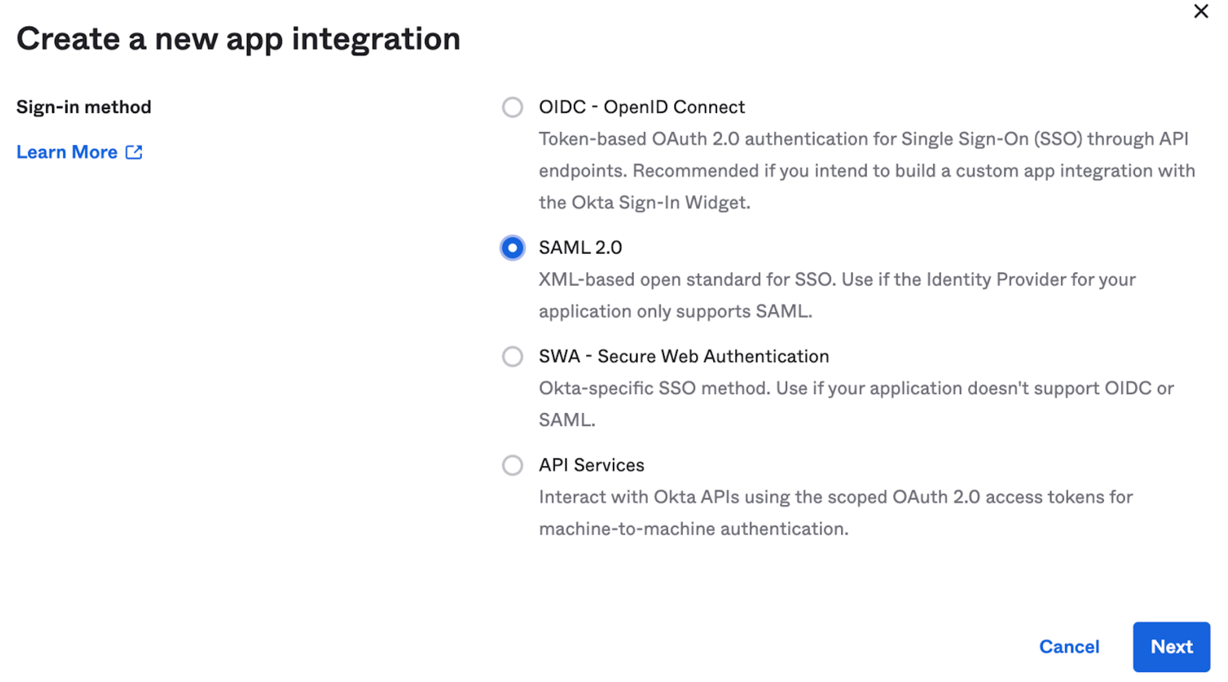
Give it a name:
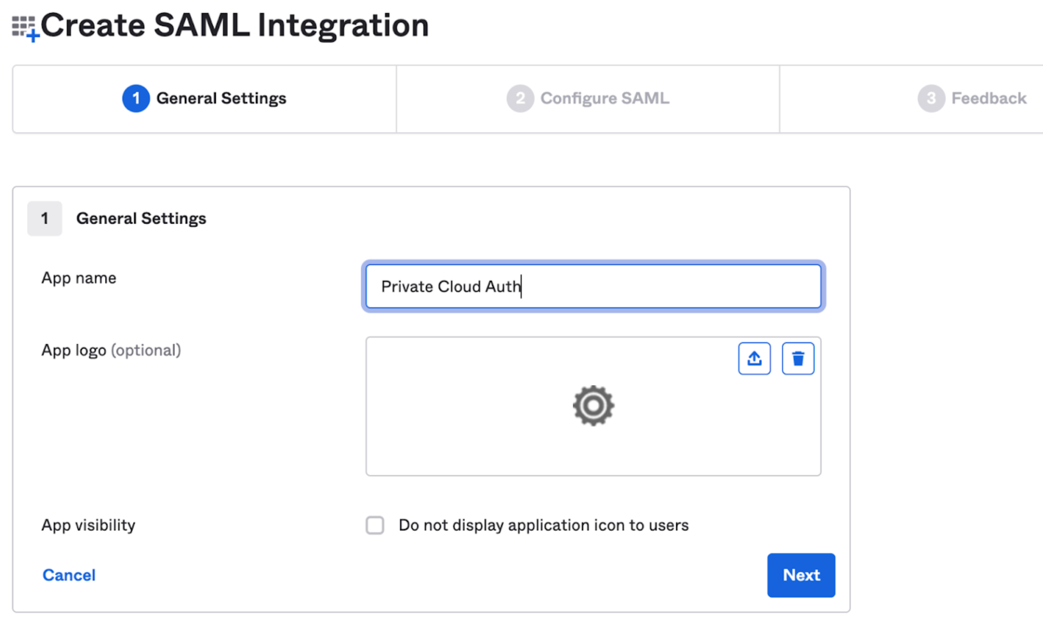
On the Next page, configure it as below:
- The Single Sign On URL needs to point to your NxCloud instance URL and ends with
/auth/saml/callback - The Audience should be
nx-private-cloud
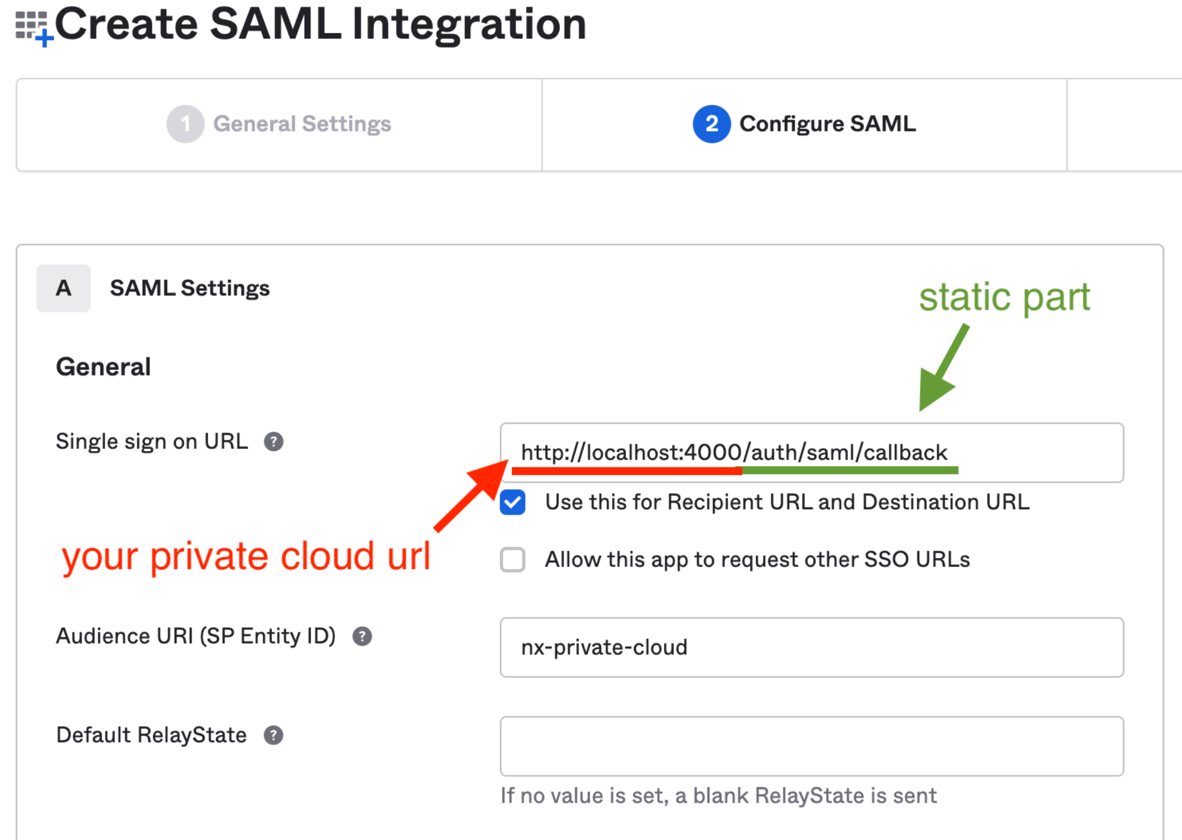
- The Single Sign On URL needs to point to your NxCloud instance URL and ends with
Scroll down to attribute statements and configure them as per below:
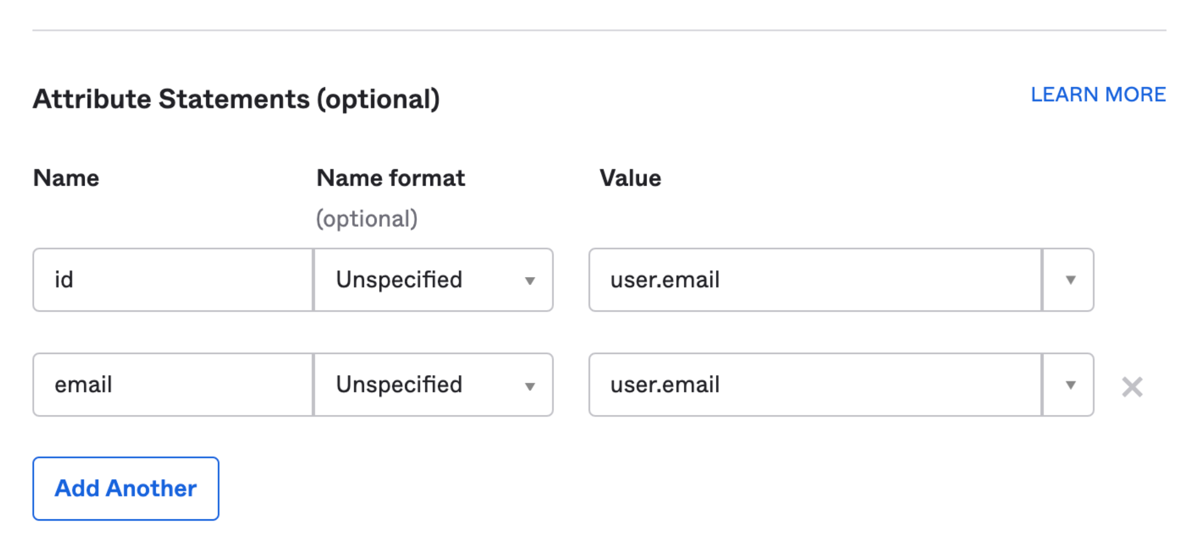
Click “Next”, and select the first option on the next screen.
Go to the assignments tab and assign the users that can login to the NxCloud WebApp:
- Note: This just gives them permission to use the NxCloud web app with their own workspace. Users will still need to be invited manually through the web app to your main workspace.
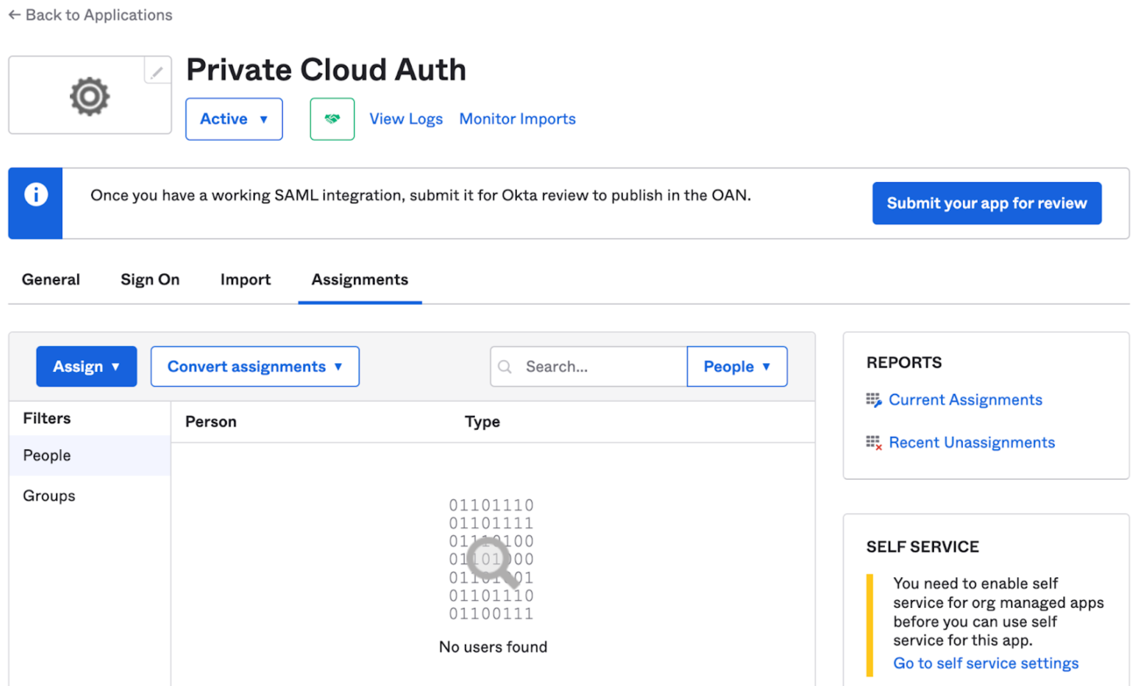
Then in the Sign-On tab scroll down:
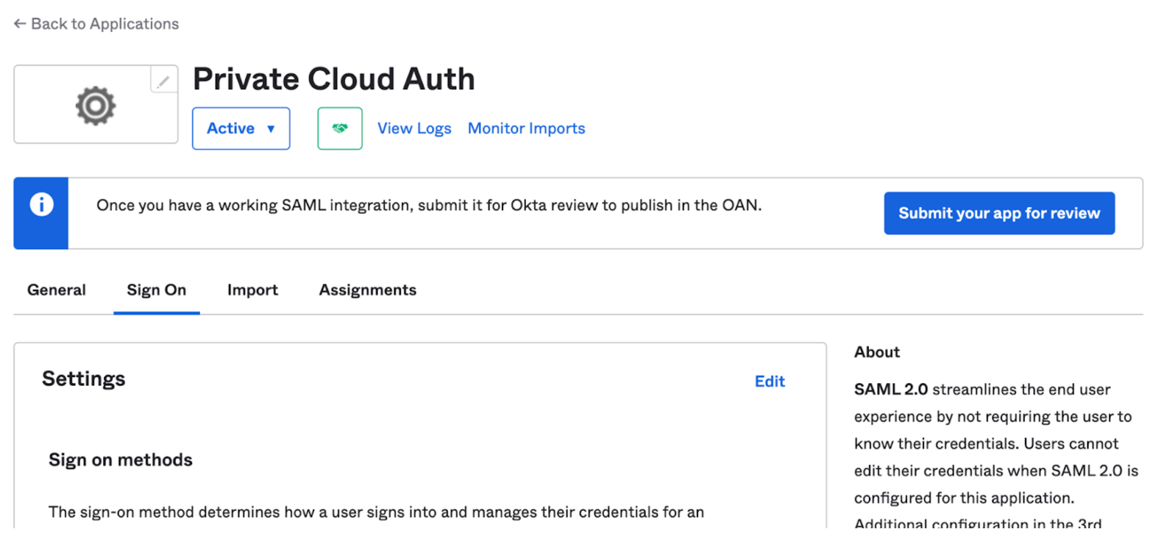
Scroll down and from the list of certificates, download the one with the “Active” status:
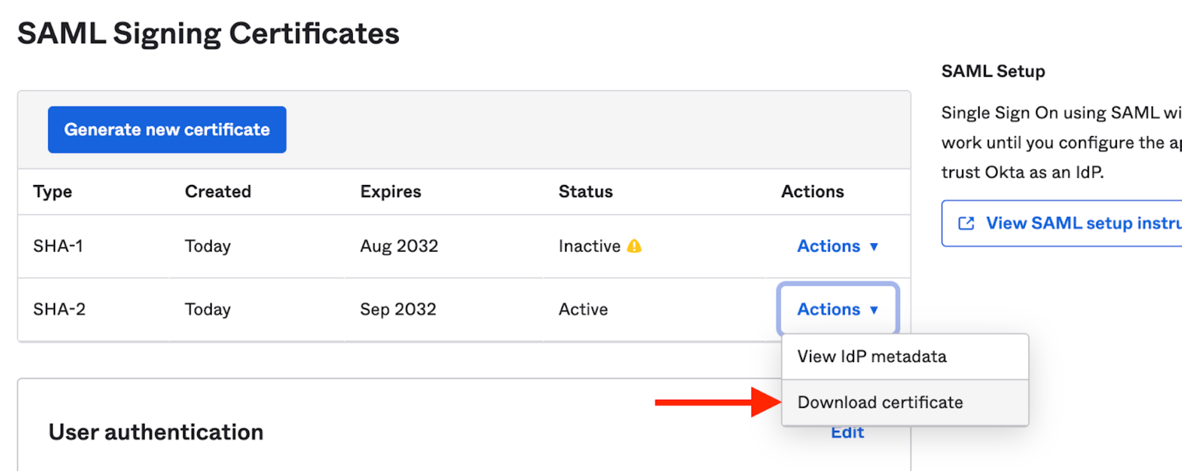
Extract the downloaded certificate value as a one-line string:
awk 'NF {sub(/\r/, ""); printf "%s\\n",$0;}' okta.cert- We will use this in a bit to initialize and environment variable
Then view the ldP metadata:
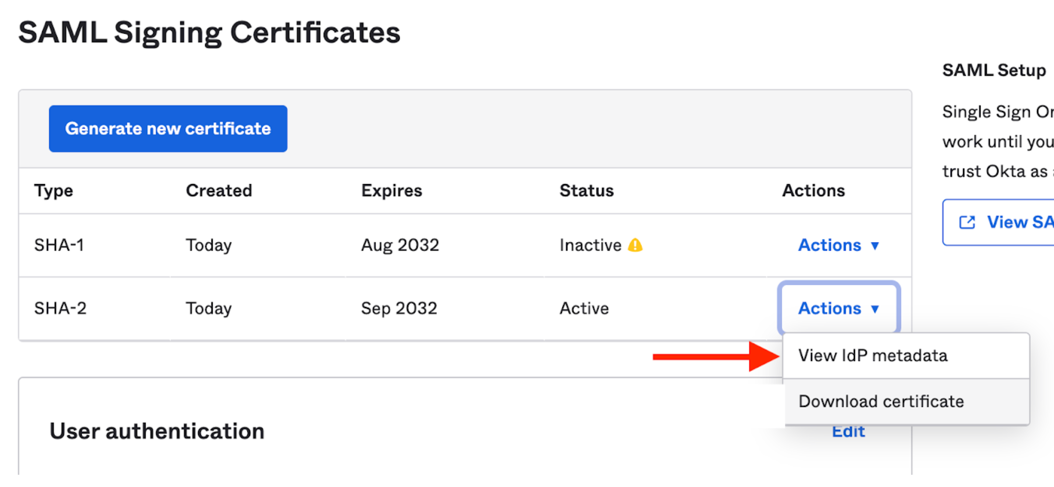
Then find the row similar to the below, and copy the highlighted URL (see screenshot as well):
<md:SingleSignOnService Binding="urn:oasis:names:tc:SAML:2.0:bindings:HTTP-POST" Location="https://trial-xxxxx.okta.com/app/trial-xxxxx_nxcloudtest_1/xxxxxxxxx/sso/saml" />
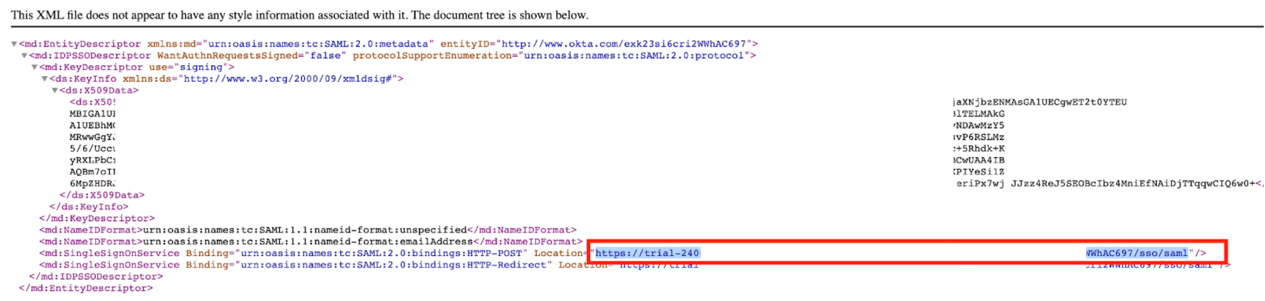
Then add these two env vars to your secrets (see Helm config below):
SAML_CERT=<your-cert-string-from-above>SAML_ENTRY_POINT=<your-login-url-from-above>
Helm config
If you are using Helm to deploy NxCloud you will need to configure the below two values, as well as make the SAML_CERT and SAML_ENTRY_POINT env vars as secrets:
# helm-values.yml
addonUnlockKey: '<your-unlock-key>'
saml:
enabled: true
# secrets.yml
apiVersion: v1
kind: Secret
metadata:
name: nxcloudsecret
type: Opaque
stringData:
SAML_CERT: '-----BEGIN CERTIFICATE-----\nblablablabla\n-----END CERTIFICATE-----\n'
SAML_ENTRY_POINT: 'https://some-oktaurl.com/sso/saml'